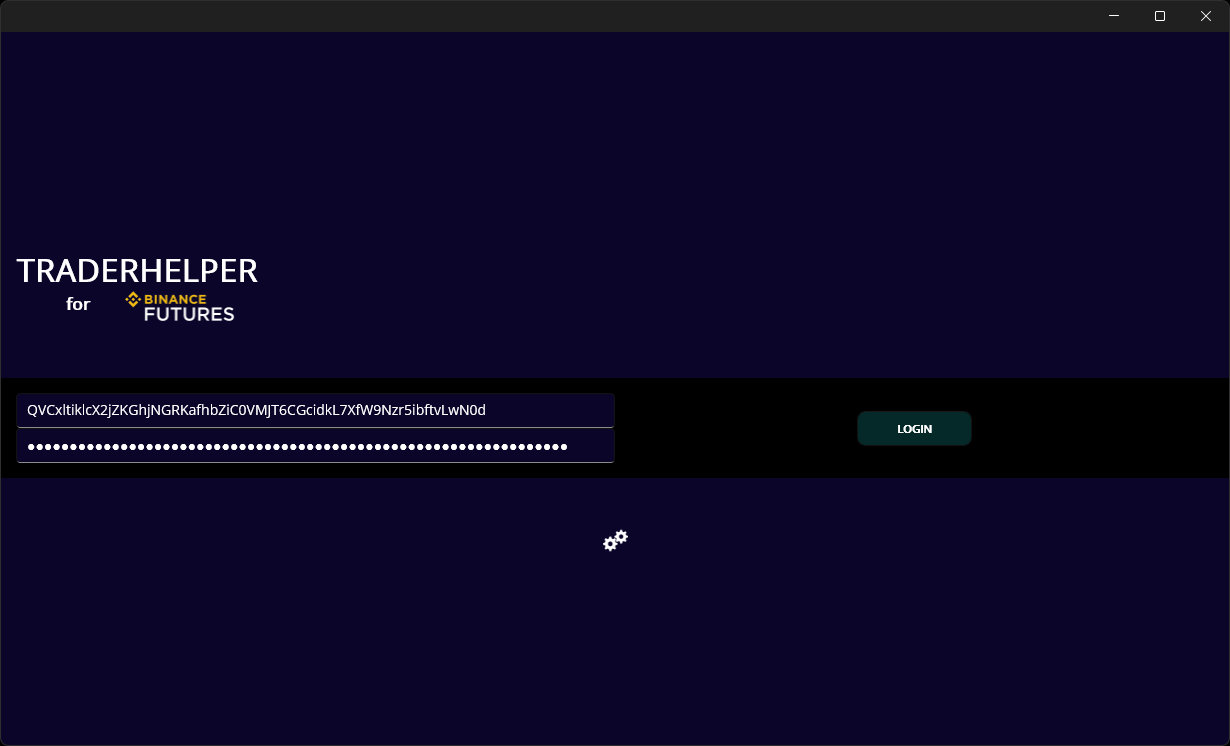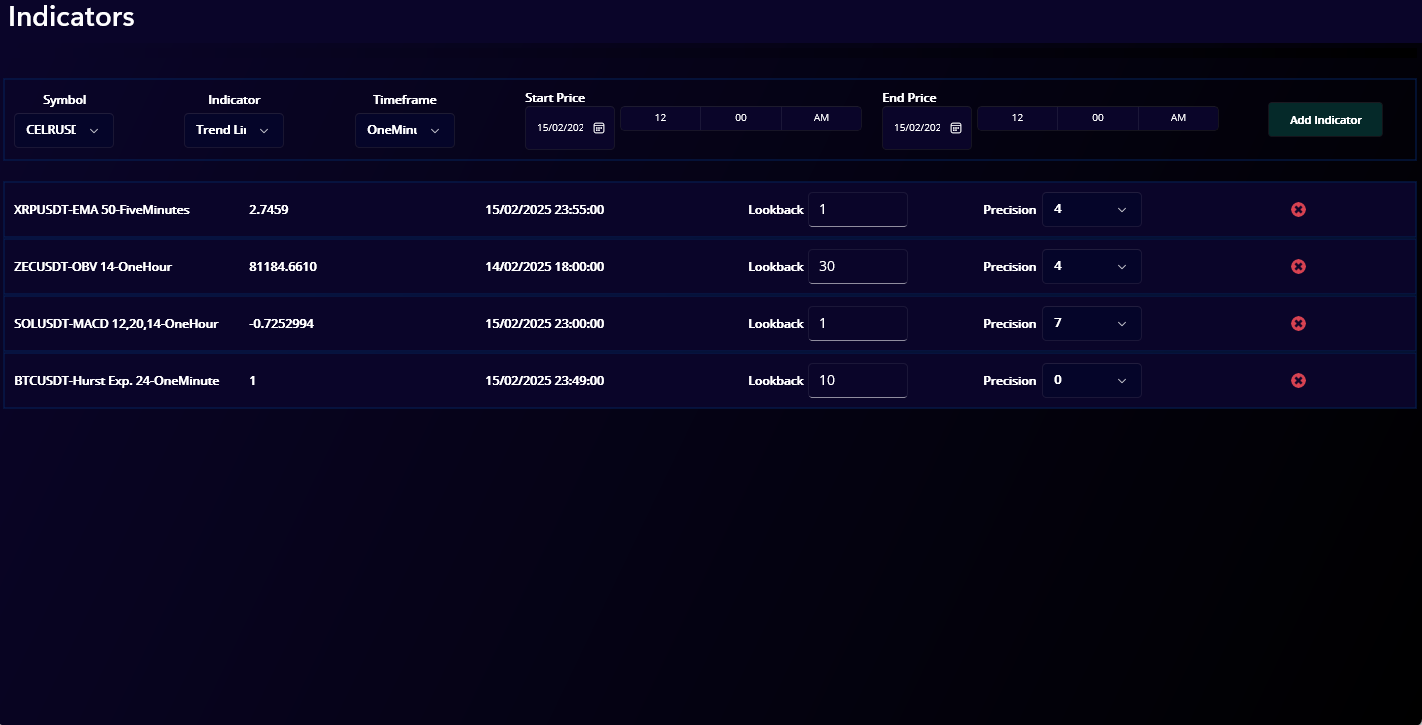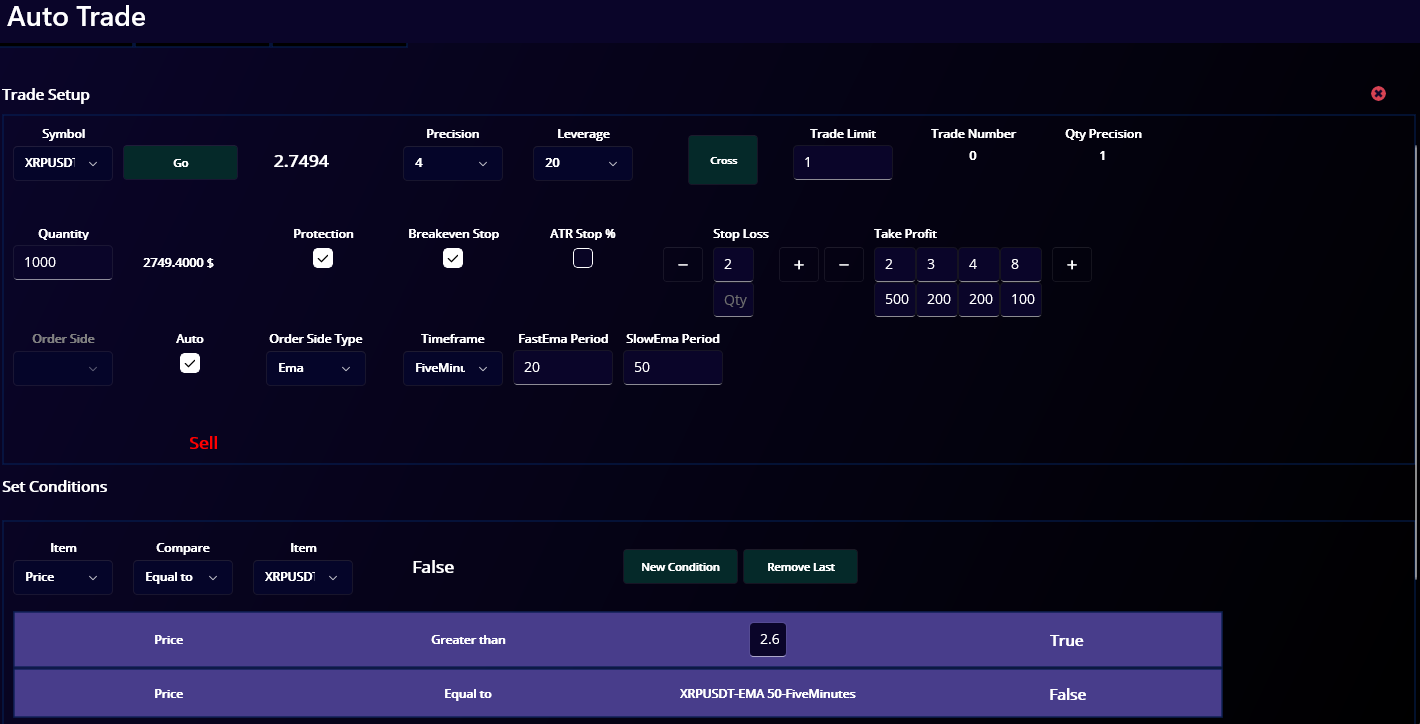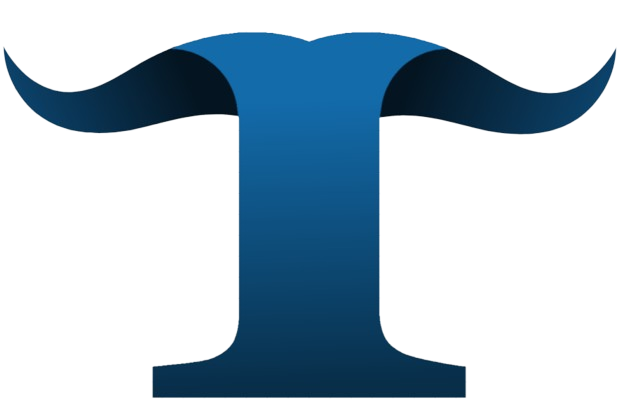How to use TraderHelper?
Check the charts and find a trade setup, based on your favourite indicators.
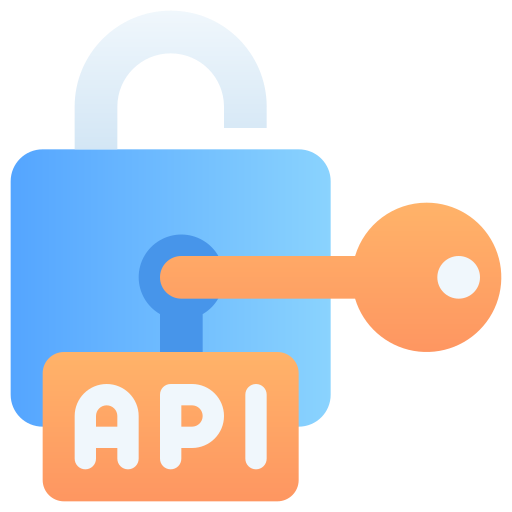
Login with BinanceFutures API key and secret.
TraderHelper helps you communicate with Binance API.
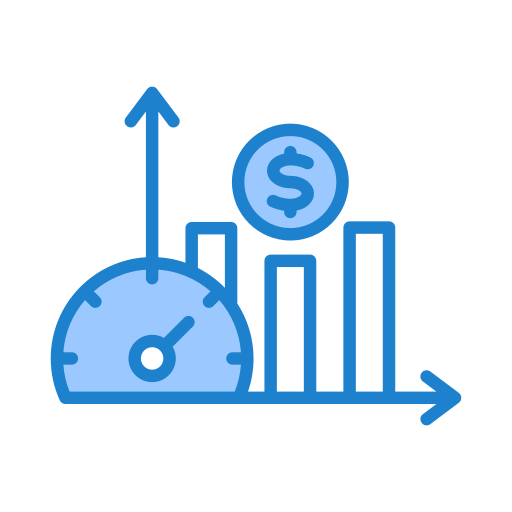
Choose your indicators
From the indicator list, select the indicators that align with your trading idea.

Build conditions based on the indicators you chosen
You can set unlimited conditions and trade multiple pairs simultaneously.